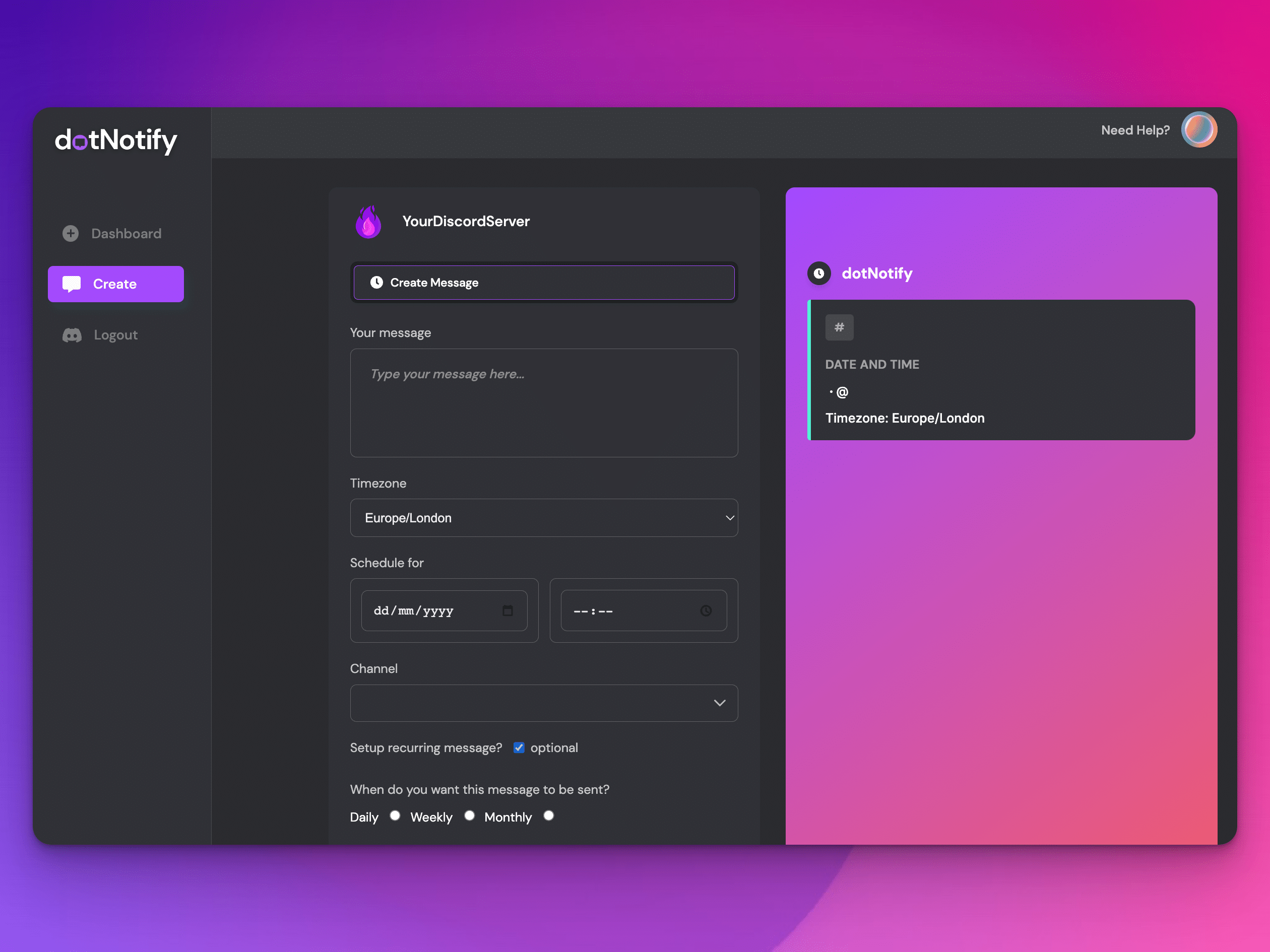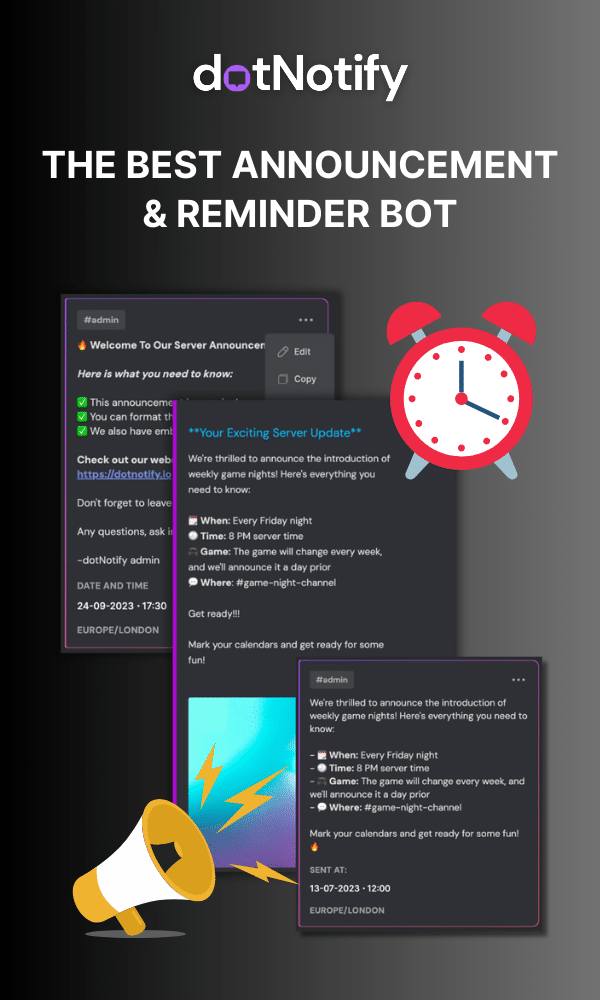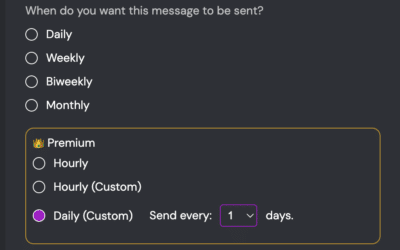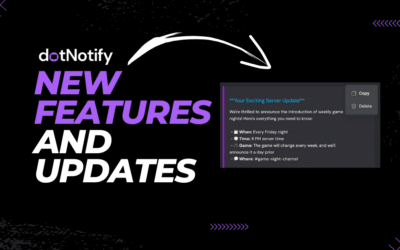The Ultimate Discord Reminder Bot Guide
Page Contents:
Managing a Discord server can be challenging, especially when keeping your community up to date on important events, launches, deadlines, and announcements. That’s where dotNotify and our powerful reminder bot come in handy.
dotNotify has many powerful features when scheduling messages, reminders and announcements across your Discord server. Throughout this site, you will find more guides on what you can do with it.
In this guide, we are focusing on the reminder bot feature.
A reminder bot helps automate the process of scheduling reminders and announcements, ensuring that your community stays informed and engaged.
Why use a Discord Reminder Bot?
Whether you want to ping your community in Discord at the same time every day for a check-in, or you have a call you want to remind people to join each week. Whatever the reason, setting up reminder messages to trigger when you want them to saves you time and ensures you don’t forget.
Using dotNotify as a Discord reminder bot for your server offers several advantages, such as:
Better Discord Community Communication:
Automated reminders help you and your server members stay on track with tasks, events, and anything else you need to inform your community about regularly, ensuring that essential activities don’t slip through the cracks.
Increased Productivity:
Automated reminders help you and your server members stay on track with tasks, events, and anything else you need to inform your community about regularly, ensuring that essential activities don’t slip through the cracks.
Improved Discord Server Management:
With dotNotify, you can easily create and manage reminders and announcements, allowing you to focus on more critical aspects of your server.
Setting up dotNotify and creating your first reminder:
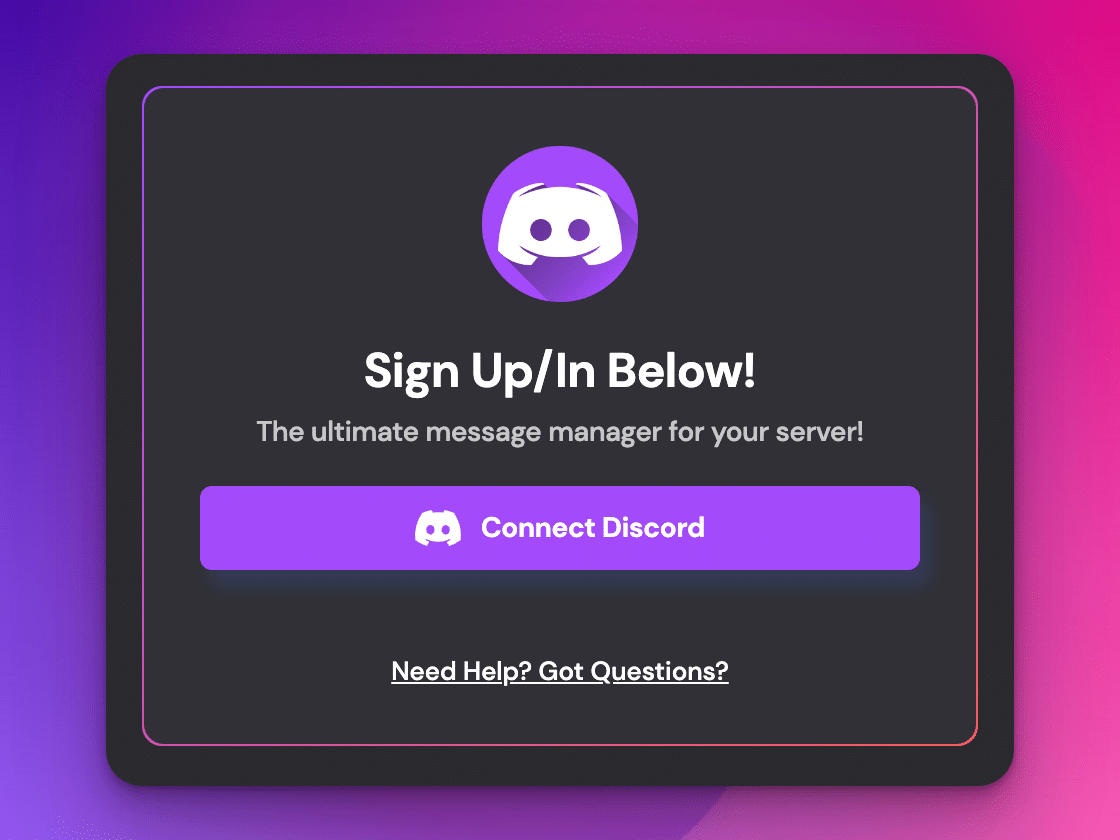
Step 1
Visit our website HERE and connect your Discord account.
Step 2
Once you’ve connected your Discord profile, you’ll land on a page that asks you to install the dotNotify Discord bot on your server. Choose a server and connect our bot.
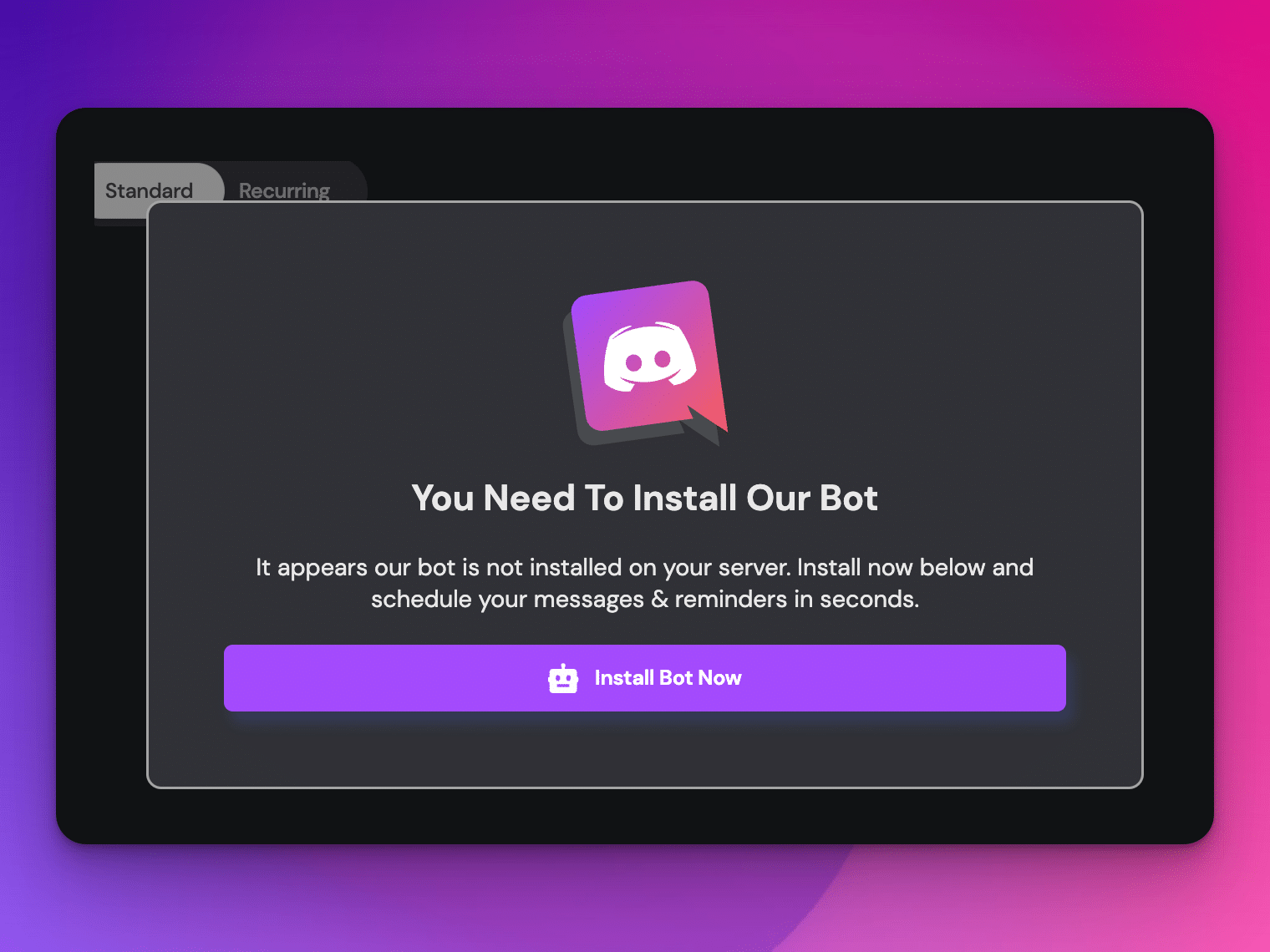
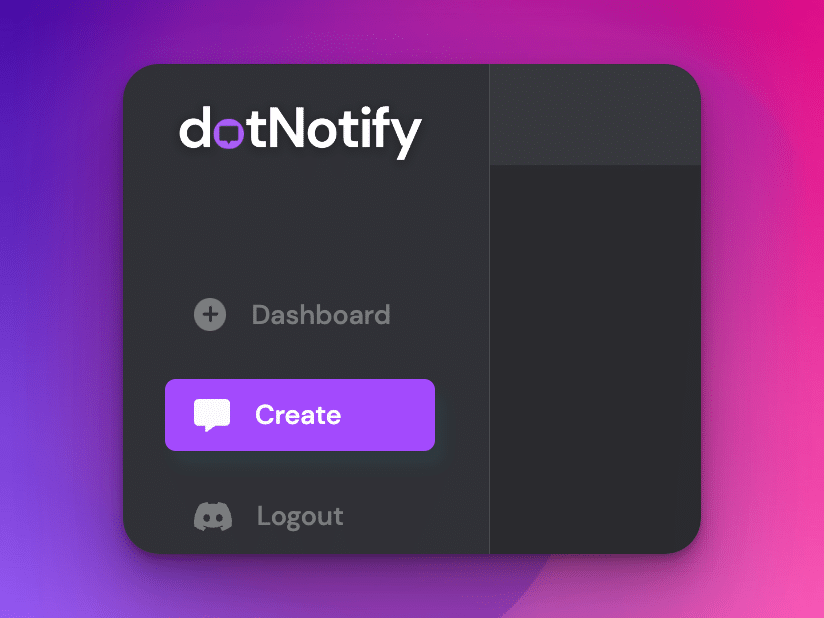
Step 3
Now that dotNotify is connected, you can start scheduling reminders and announcements by clicking the “Create” buttons on the dashboard.
Step 4
Now you can create and preview the message you want to set up as a reminder.
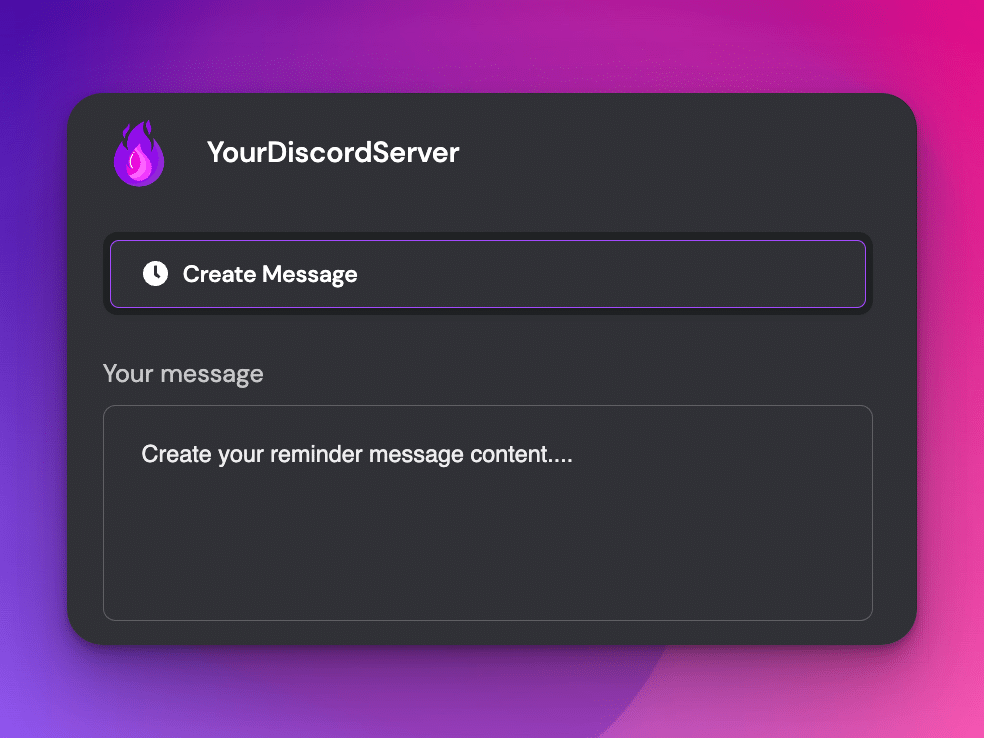
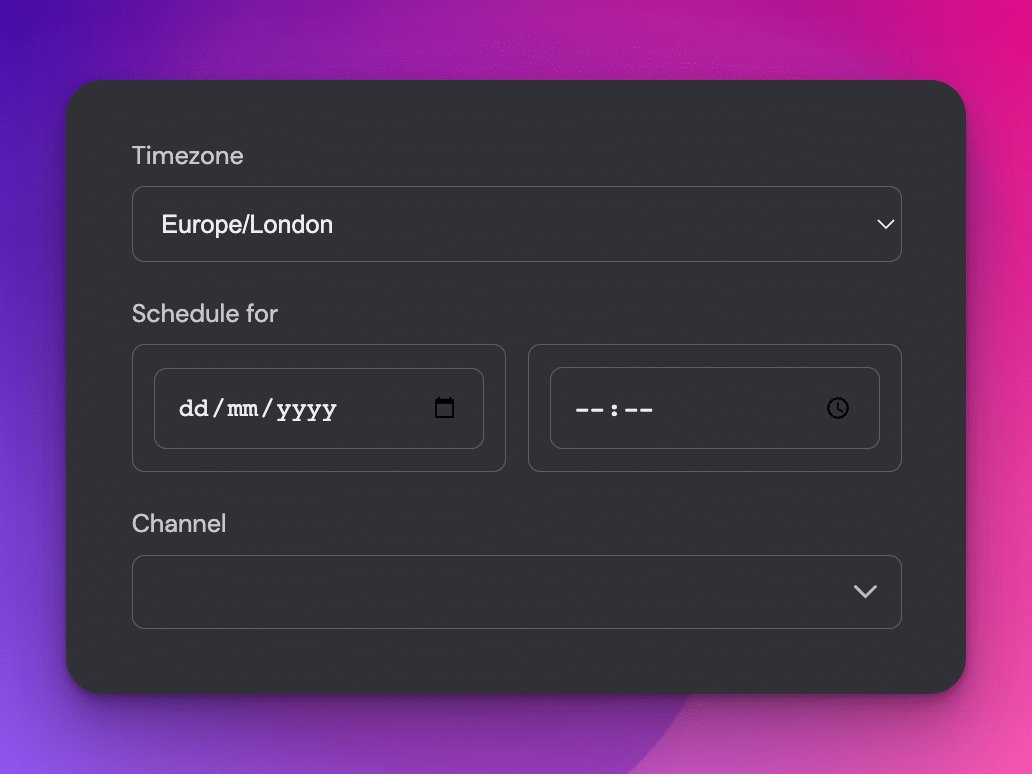
Step 5
Choose your timezone, start date, and time to send your message. You can also select the channel within your Discord server to which you would like your message to be sent.
Step 6
Next, click on the optional checkbox to open the reminder frequency.
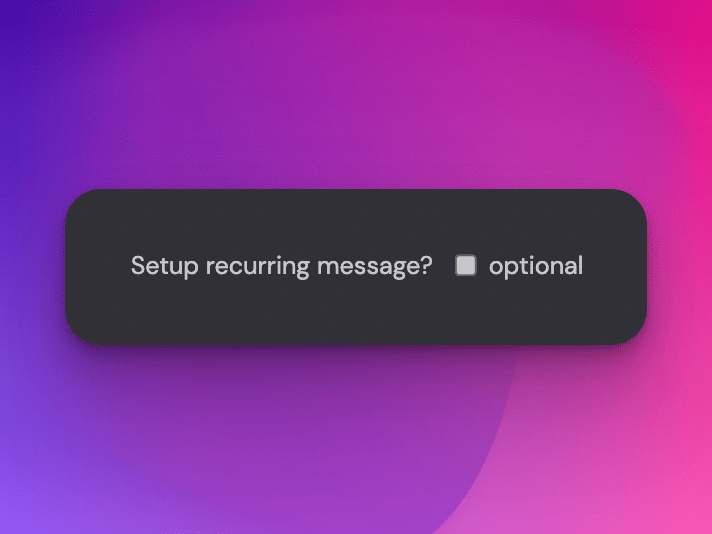
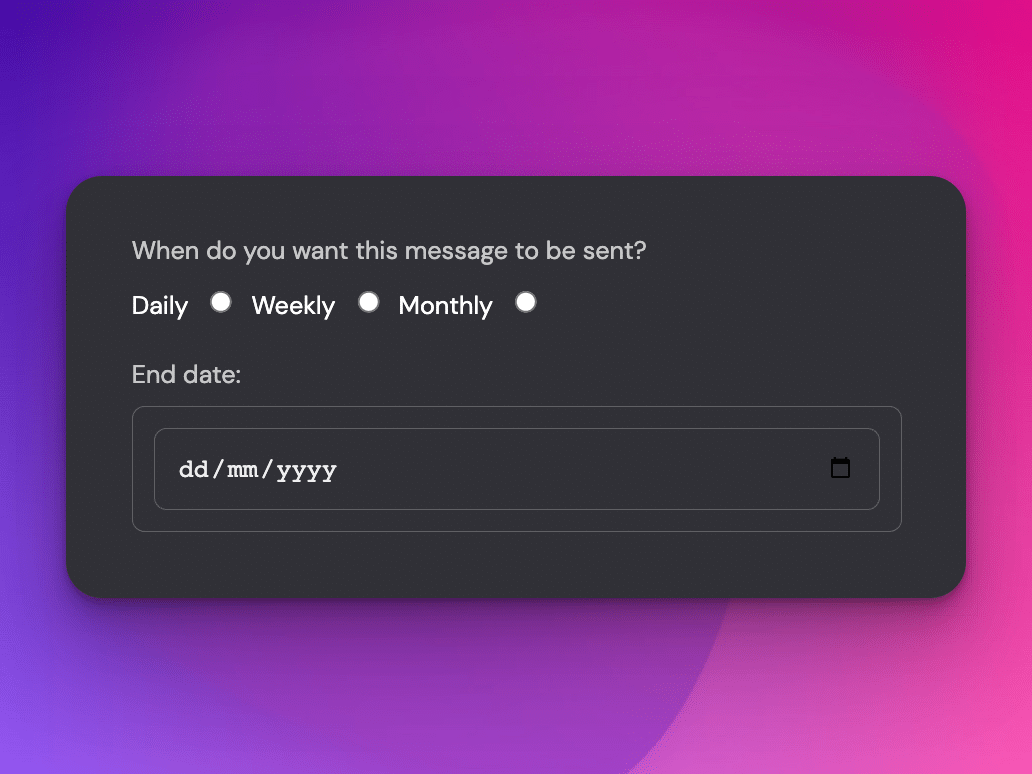
Step 7
Choose your required frequency, “Daily”, “Weekly”, or “Monthly”, and choose a date you would like the reminder to stop running.
Step 8
And finally, click “Schedule Message”, and your reminder will now be set “LIVE” and appear on your dashboard.
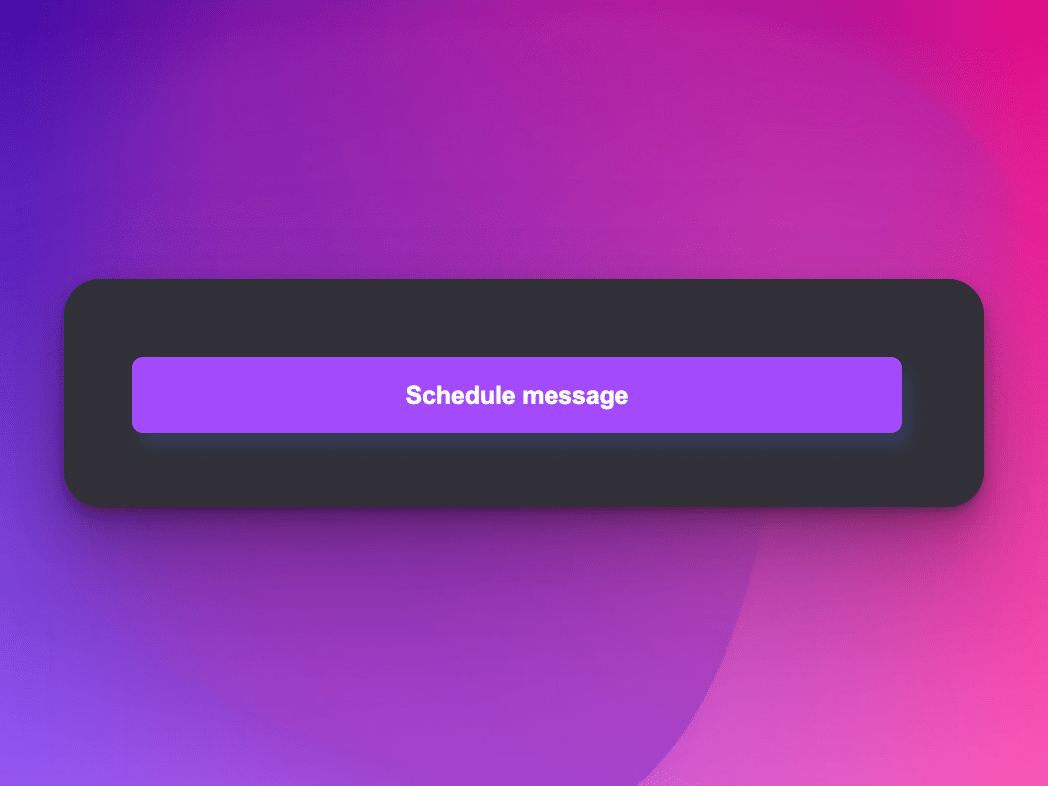
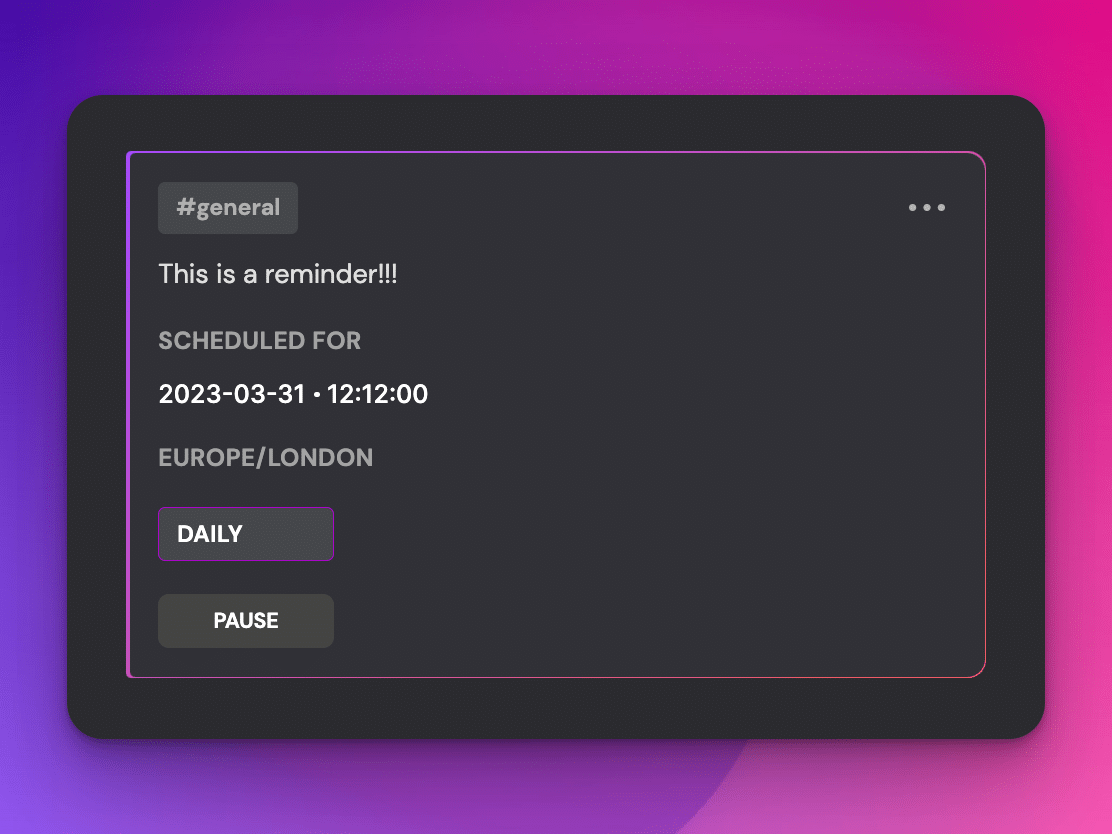
Extra Tip!
Once you have a reminder set up, you can “PAUSE” if you want to stop your reminder from sending without deleting the message.
To make the most of dotNotify’s reminder bot features, keep these tips and tricks in mind:
Schedule recurring reminders in different channels: Setting up reminders saves you a ton of time, and they go to work for you once set up.
However, in some cases, one trick to optimize the performance of your reminder messages is to set up a couple of variations in different channels. This makes sure you get more chances for your community to see them.
Use the WYSIWYG editor for announcements: dotNotify’s built-in WYSIWYG Discord-ready editor makes creating visually appealing and engaging reminders easy.
Experiment with formatting options to make your messages stand out.
Customize reminder settings: Tailor your reminders by adjusting the reminder’s frequency, time zone, and target channel to ensure your messages reach the right audience at the right time.
Ready to install our Discord reminder bot?
Implementing dotNotify as a reminder bot for your Discord server effectively improves productivity, enhances communication, and simplifies server management.
With its user-friendly interface and robust feature set, dotNotify is an invaluable tool for any Discord server owner or administrator.