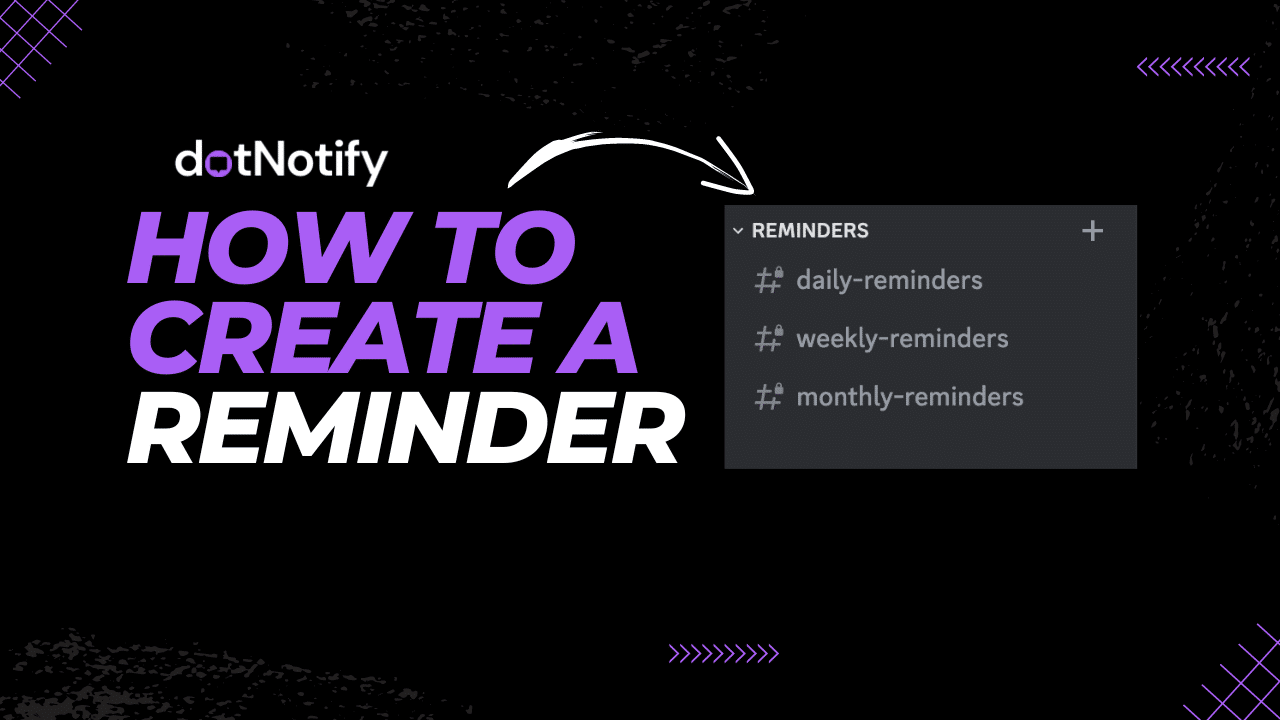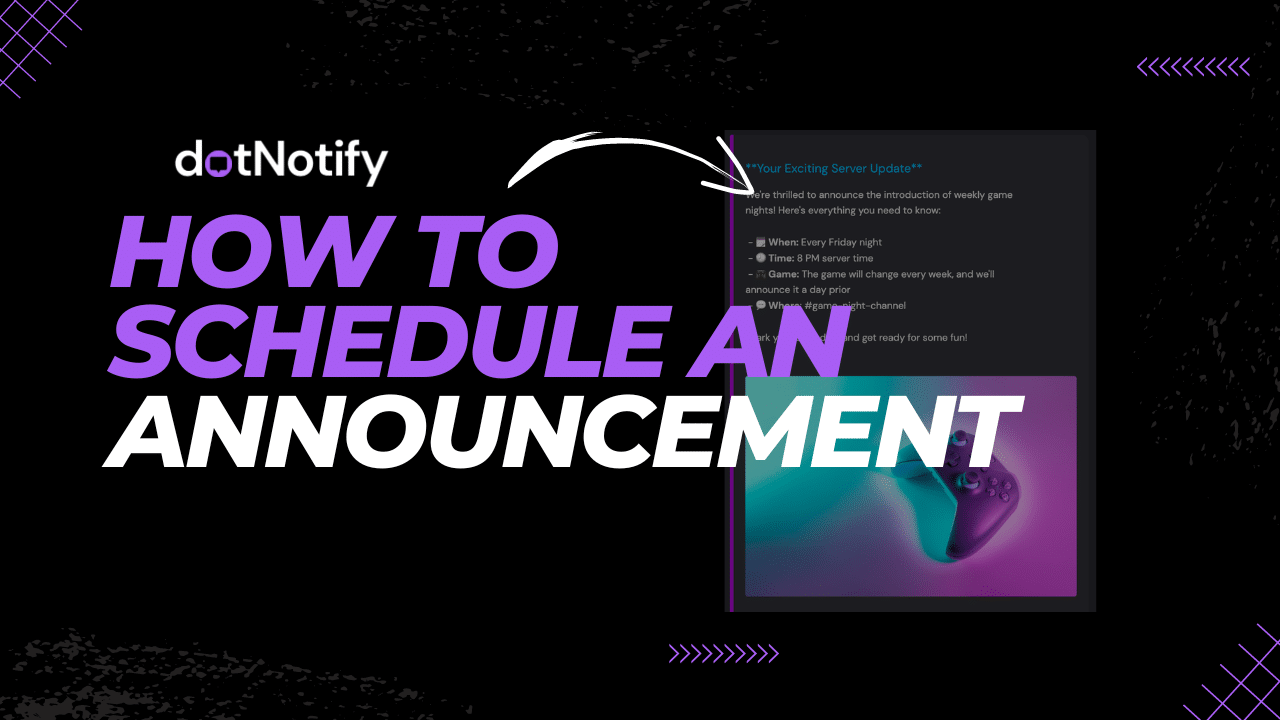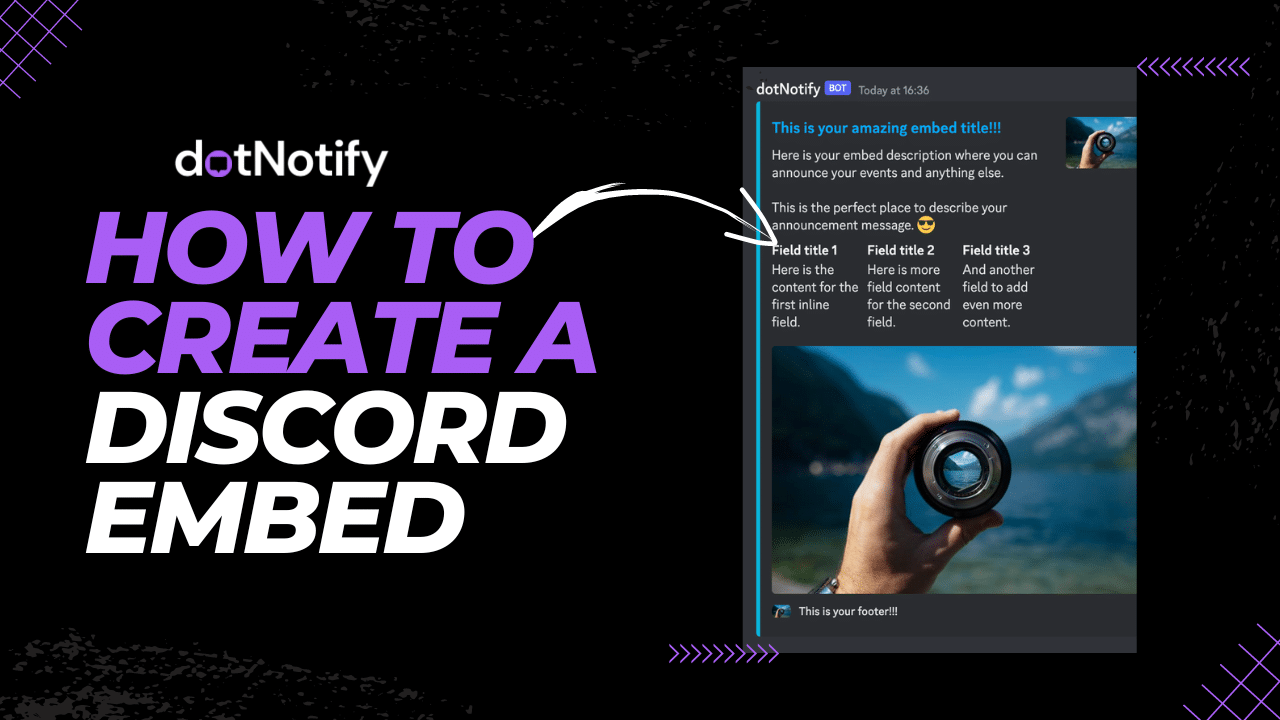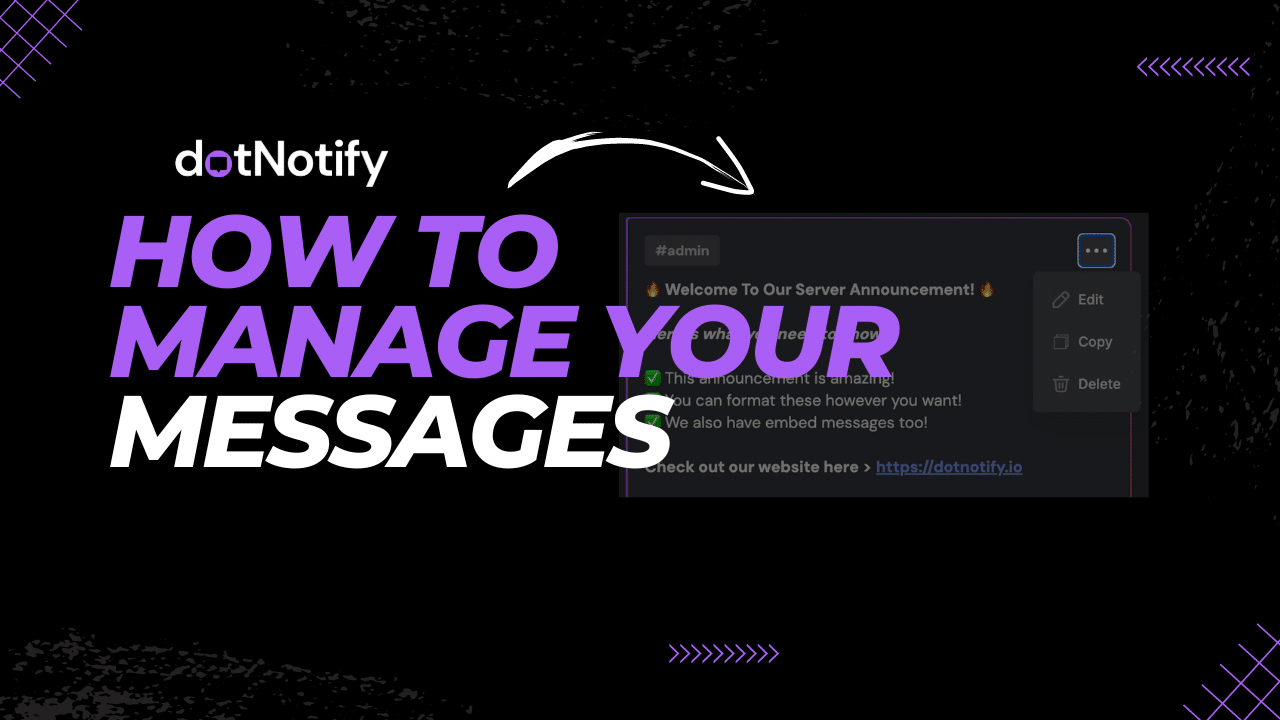dotNotify FAQs, Tutorials & Support!
Got an issue with the dotNotify bot, or within your dotNotify dashboard? Take a look at our FAQs below, and tutorials. If you need to contact us directly, you can do so below via our help page.
Got An Issue? Or Question?
Check Out Our FAQs!
I Can't See My Server/Guild Inside Of My Dashboard?
If you cannot see your server/guild inside your dotNotify dashboard, there are a few reasons this might happen, and here is how to fix it.
Firstly, to use dotNotify on your server/guild, you will need to be the owner of the guild, or have “MANAGE_SERVER” permissions. You will need to install the bot directly on the server you want to use it on yourself as seen below:
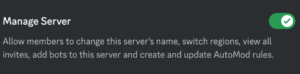
If this is the case, please check these steps:
1. Make sure the dotNotify bot has been installed on the server/guild you are wanting to use the server on, and you have been the one to install the bot.
2. If you cannot see the server/guild inside of your dotNotify dashboard after doing the above, please reach out on our help page HERE and we can take care of this for you directly.
My Scheduled Messages Are Not Being Delivered?
If your scheduled message is not being delivered to the channel you scheduled it for, there could be a couple of reasons for this.
Please check the below reasons, and if none of these fix this for you, please reach out directly on our HELP PAGE HERE and be sure to provide a screenshot of the message inside of the dotNotify dashboard.
Please check these below points on why messages may not be delivered to your server correctly:
1. When installing the dotNotify bot on your server, did you uncheck any of the permissions the bot requested? If so, this could be the reason. Please “kick” the bot and reinstall with all permissions requested.
2. Within Discord, dotNotify and all other bots are categorized as a “role”. Within your Discord server, if you navigate to “Server Settings” and then “Roles”, you will see a list of all roles on your server.
If the dotNotify bot is at the bottom of this list, or under other server roles, it can cause the bot to not have the permissions needed to post in different channels. Please make sure to drag the dotNotify bot to the top of your roles.
3. Check the channel permissions for the channel you are intending the bot to send too. Make sure there are no permissions that would block the bot from sending or posting to the channel.
If none of these issues fix your scheduling/sending issue, please reach out to us on our HELP PAGE HERE and we can investigate this directly for you. Please provide a screenshot of the message that has not been delivered. This helps us locate this within our system.
How Do I Purchase Premium?
To purchase “PREMIUM” for your guild or server, you will need to login to your dashboard, and make sure that you are currently logged into the server/guild you want to purchase premium for. (if you have multiple servers)
Head over to the “PREMIUM” link at the top of your dashboard, and choose from our monthly or annual option. Once you subscribe successfully, your chosen guild should automatically gain “PREMIUM STATUS”.
If you need any help with this, or have any questions about purchasing PREMIUM, that are not covered here, please reach out to us on OUR HELP PAGE HERE!
I Purchased Premium But I'm Still Being Asked To Upgrade Within My Dashboard?
Premium upgrades should happen automatically after successfully subscribing.
If you are still being asked to upgrade on the guild/server you have just purchased Premium for, there could be two reasons.
1. Your payment didn’t go through successfully.
2. You may have purchased Premium for another one of your servers.
We can transfer your Premium status to another guild manually if this is the case.
To do this, please reach out to us on OUR HELP PAGE HERE!
Need Help Using dotNotify?
Check Out Our Guides & Tutorials!
Need More Help? Have More Questions?
We Want To Hear From You!