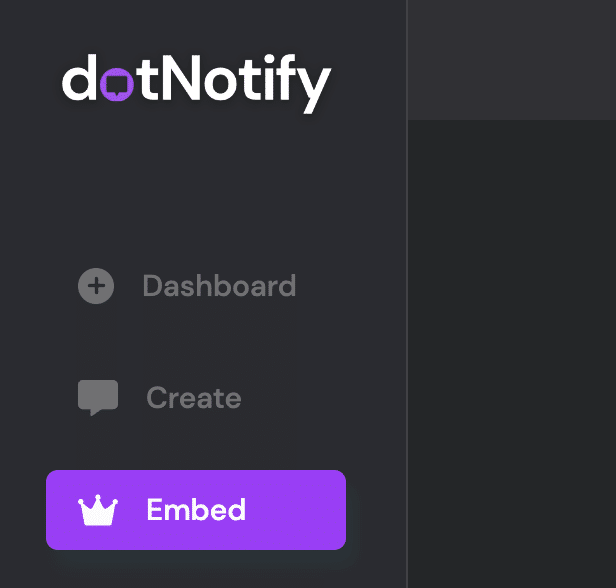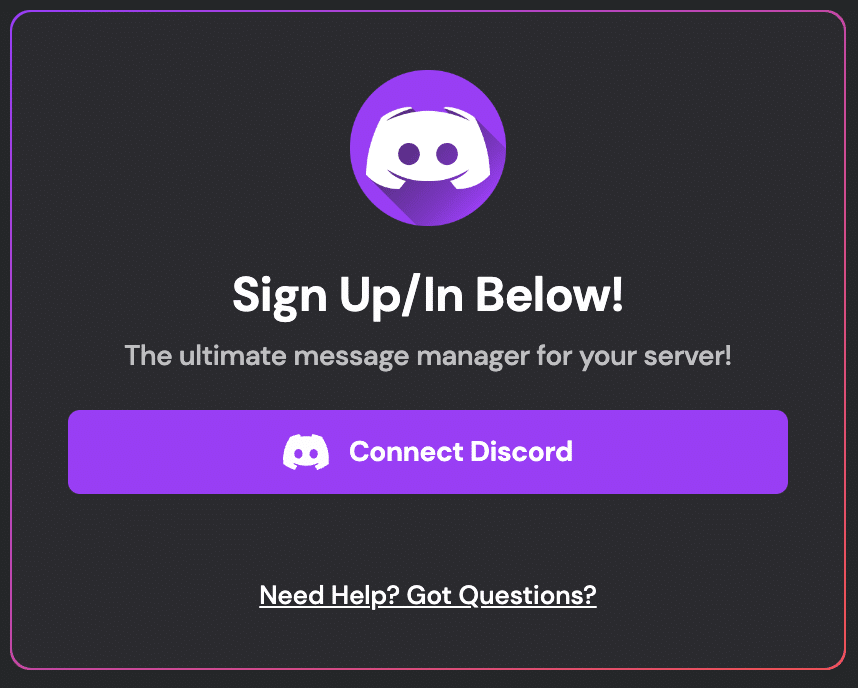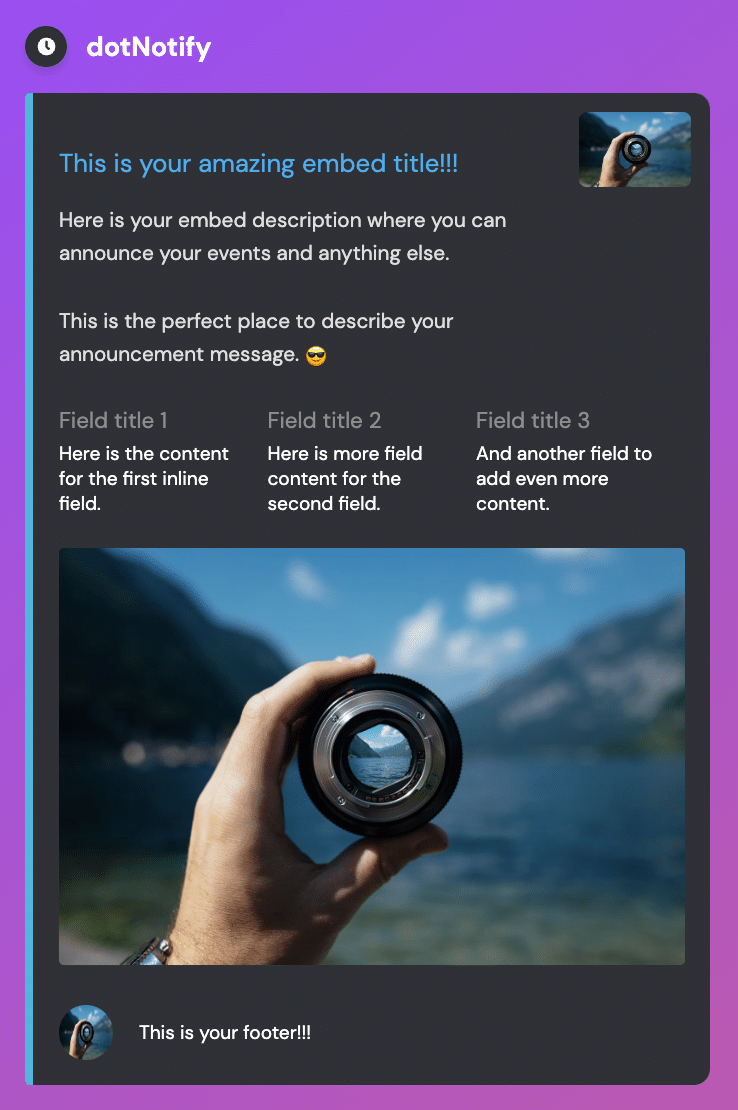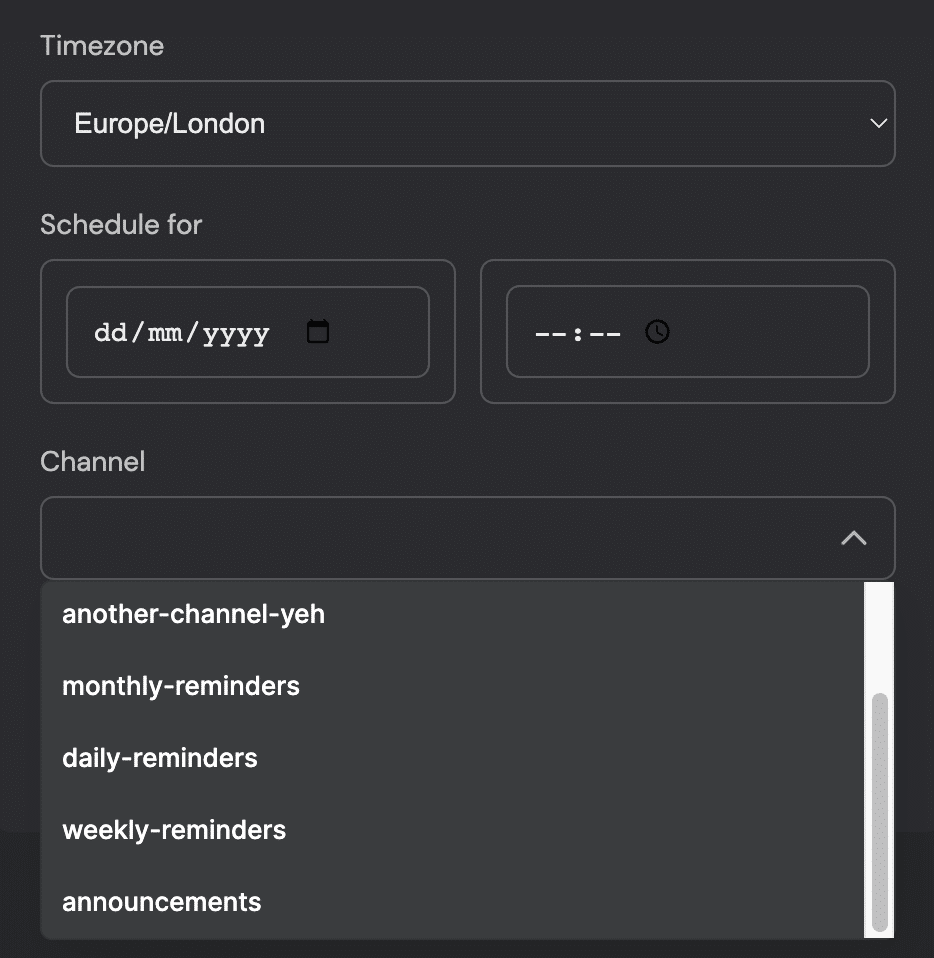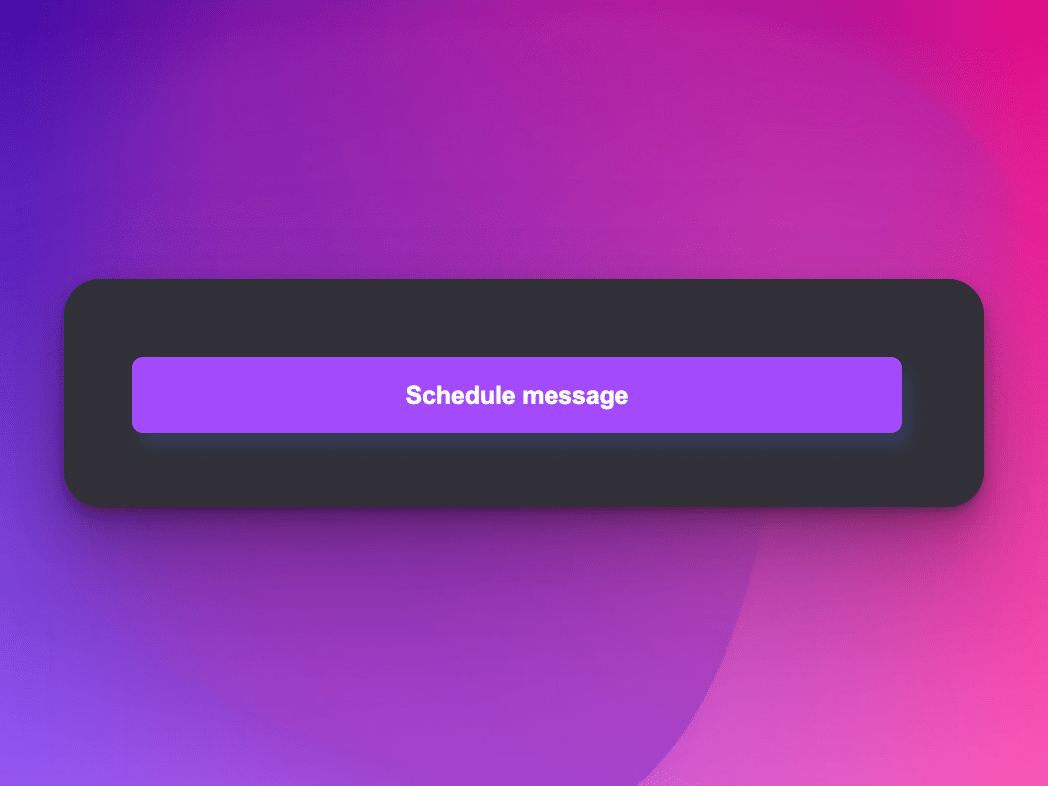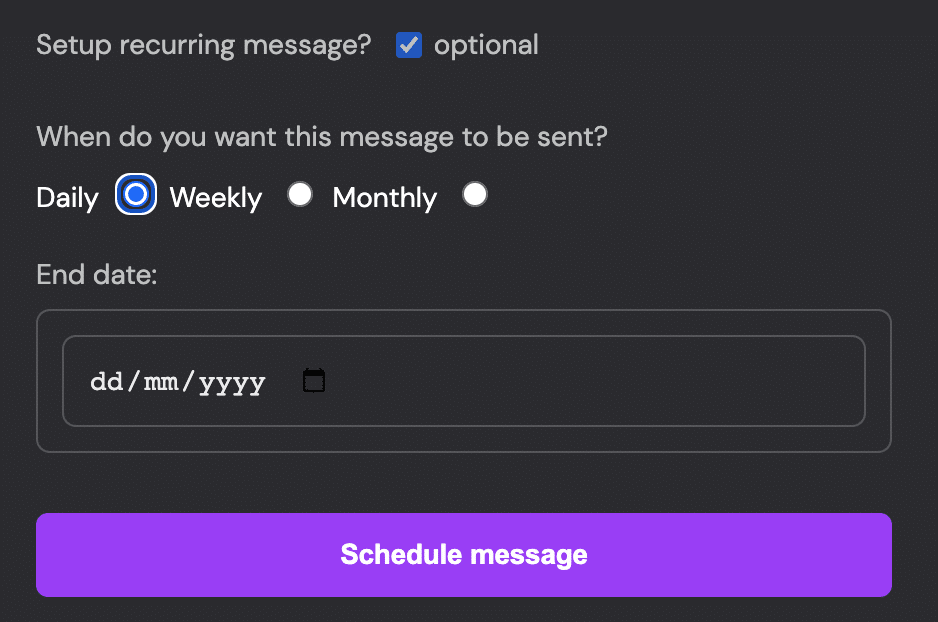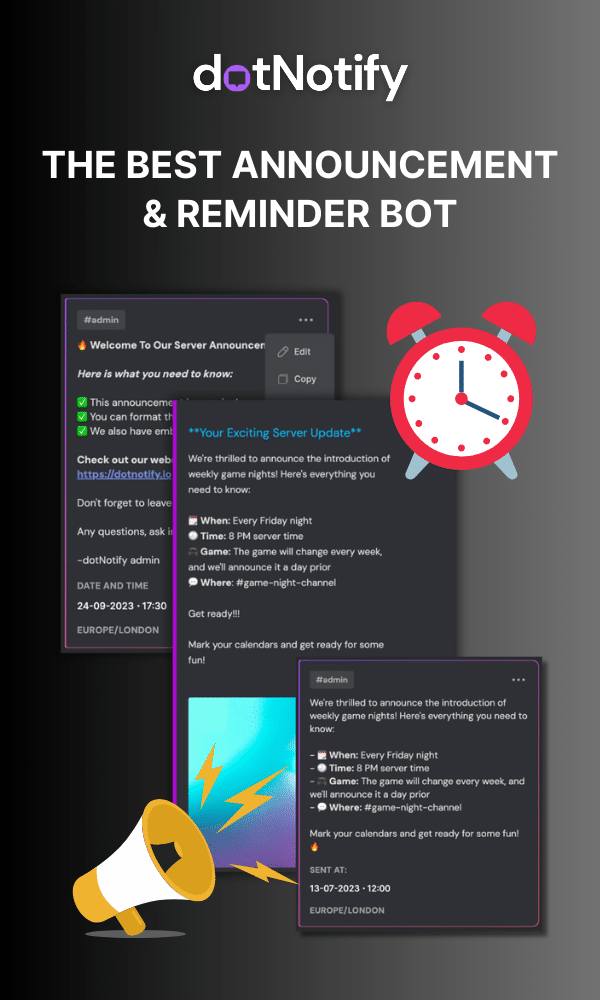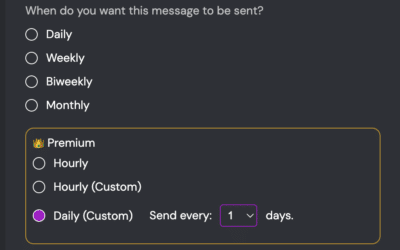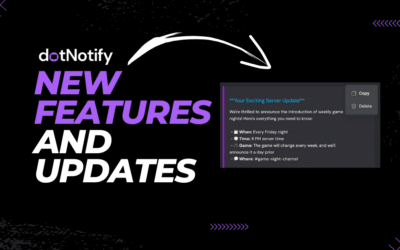Discord Embed Generator Full Setup Guide
Page Contents:
Discord embeds are an excellent way to create visually appealing and engaging messages within your server.
However, creating embeds can be very complex and requires knowledge of Discord’s Markdown syntax.
That’s where dotNotify comes in. dotNotify is a Discord bot with an easy-to-use Discord embed generator that simplifies the process of creating embeds.
Not only does it make it super easy to create embed messages, but it also lets you schedule them, set up reminder messages and manage them all in one intuitive dashboard.
In this Discord embed generator guide, we will show you how to use dotNotify to create embed messages for your Discord server and schedule and manage them.
Step 1: Add dotNotify to Your Discord Server
To get started, you need to add dotNotify to your Discord server. Visit the dotNotify website (https://dotnotify.io/) and click the “Connect Discord” button. Follow the on-screen instructions to connect your Discord account and then authorize dotNotify to join your server.
Step 3: Create a New Discord Embed Message
Now that you’re on the dotNotify Discord embed generator you can customize your message however you want by just filling in the different fields and options you want.
- Embed Color: Choose a color for the embed’s border. This helps your embed stand out and match your server’s branding. You can choose using the color picker or by simply entering your desired #HEX code.
- Embed Title: Enter a title for your embed message. This will be displayed at the top of the embed. Choose a URL, too, if you want to turn this into a clickable link.
- Embed Description: Add a description for your embed. This will appear below the title and can include additional information or context.
- Thumbnail: Adding an image URL here will create the right-hand side thumbnail. Leave blank to leave off.
- Embed Image: Add an embed image to help make your embed more visually appealing. Make sure the image makes sense.
- Fields: Use the “Add Field” button to add additional information in a structured format. You can add multiple fields, set their names and values, and arrange them in columns.
- Button Links: You can also choose to add buttons to the bottom of your embed message here too.
- Footer: Finally, you have the option to add a Footer image and text if you want to have a footer on your embed.
As you customize your embed, a live preview will be displayed on the right side of the screen, allowing you to see how your embed will look in real time.
Step 4: Schedule Your Discord Embed Message
Once satisfied with your embed design, choose a date and time to schedule it. You can also specify the timezone too if the timezone set does not work for you.
Here is where you also specify the channel you want the message to be sent to inside your Discord server.
Discord Embed Generator Made Simple!
With dotNotify’s discord embed generator, creating embed messages for your Discord server is a breeze.
Its user-friendly interface allows you to customize and schedule embed messages hassle-free. By leveraging dotNotify’s powerful features, you can enhance your server’s communication and improve user engagement.
dotNotify is free to sign up for, so create an account today and generate your first Discord embed message in the next few minutes.