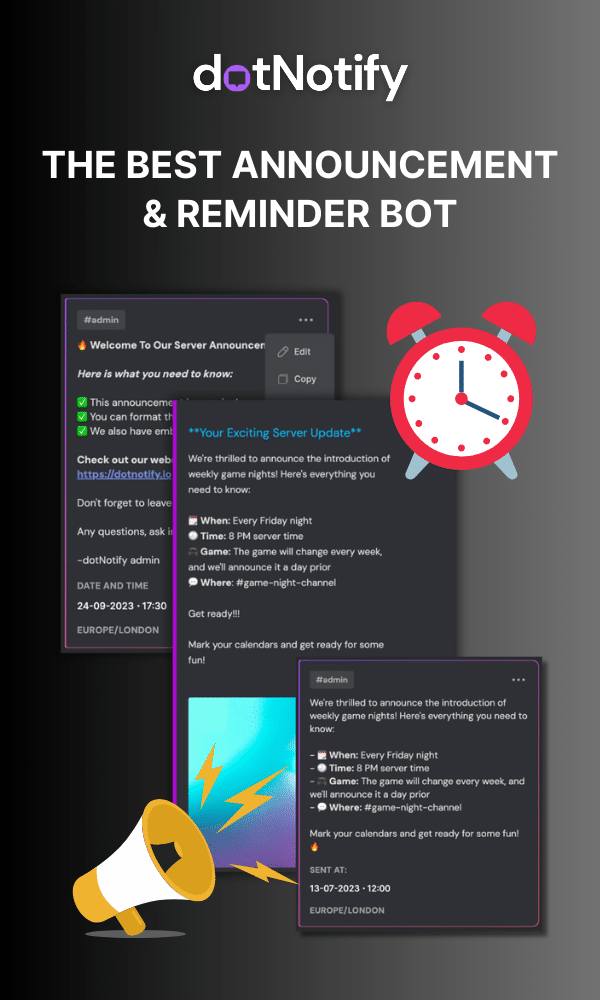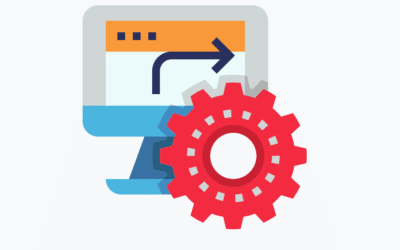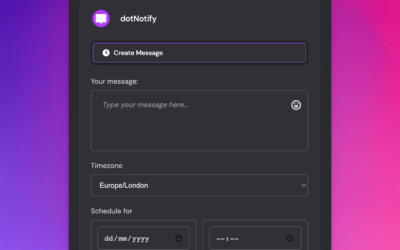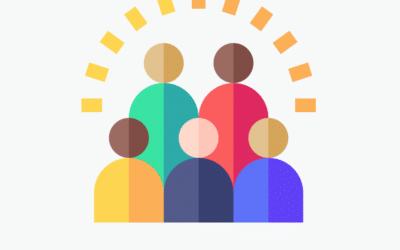Full Guide On How To Use Discord Markdown!
Page Contents:
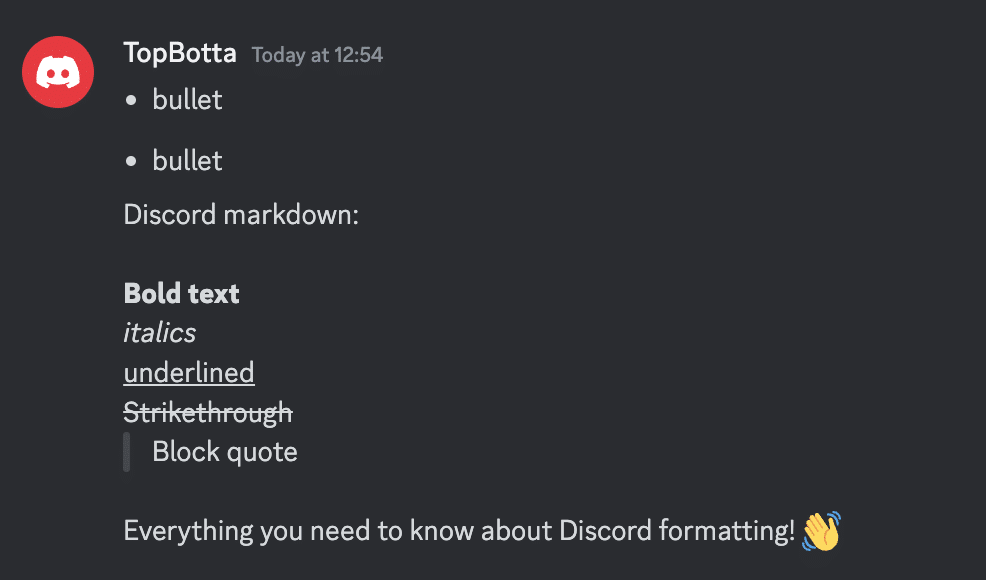
Creating engaging content on Discord goes beyond the words you write. It’s all about how you present your messages, and Discord Markdown formatting is your secret weapon in this task.
It’s a simple way to add bold, italic, underline, strikethrough, and other visual aids to your text.
If you’re not sure how to use Discord Markdown, don’t worry! In this comprehensive guide, we’ll break down each piece of Markdown, what it does, and how you can use the different types of formatting.
This guide will focus on how to format in Discord manually. If you own a Discord server and want to do it in an easier way, especially for announcements, then check out dotNotify, which has a built in “Discord Ready editor!
The Different Types Of Discord Markdown Formatting
Bold Text
To make your text bold in Discord, you can use two asterisks (**) before and after your text.
Example
**This is bold text**
Italic Text
For italicizing text in Discord, use a single asterisk (*) on either side of your text.
Example
*This is italic text*
Bold and Italic Text
You can make your text both bold and italic by using three asterisks (***) on either side of your text.
Example
***This is bold and italic text***
Underline Text
To underline your text, use two underscores (__) on either side of your text.
Example
__This is underlined text__
Strikethrough Text
To strike a line through your text, you can use two tildes (~~) on either side of your text.
Example
~~This is strikethrough text~~
Single Line Code Blocks
To create a single line of code in Discord, you can use a backtick (`) on either side of your text.
Example
`This is a single line of code`
Multi Line Code Blocks
To create multi-line code blocks in Discord, you can use three backticks (“`) on either side of your text.
Example
“`This is a multi
line
code block“`
Block Quotes
To create a block quote in Discord, you can use a greater than symbol (>) before your text. For multiple lines of block quotes, you can use three greater than symbols (>>>).
Example
Single line: > This is a block quote
Will appear as:
This is a block quote
Spoiler Tag
To hide your text as a spoiler, use two vertical bars (||) on either side of your text.
Example
||This is a spoiler||
Headers
To create “Headers” for your text you can use (#) before your text with a space. It’s one (#) for a large header, a double (##) for a smaller header, and a triple (###) for a really small header.
Example
# Your Header
Your Header
Emojis
To use an emoji, you can either type it directly or use its name between two colons.
Example
:grinning:
Standard Links
A standard link is simple. Including the full “http” or “https” path will make links you share clickable.
Example
Bullet Point List
To create an ordered list, or a list of bullet points you can use either (-) or (*) at the beginning of each list item.
Example
– item 1
* item 2
- item 1
- item 2
Discord Markdown Formatting Is Key To Getting Your Messages Read!
Knowing how to format your text with Discord Markdown can significantly enhance your messages’ readability and aesthetic appeal.
Nobody likes to stare at a wall of text. Most skip by a long paragraph with no formatting, especially in Discord.
So, get practicing with Discord Markdown formatting today and take your Discord messages to the next level.
As mentioned earlier in this guide, if you are a Discord server owner, check out dotNotify, which is a bot that allows you to create announcements and reminders, and fully support Discord markdown formatting.