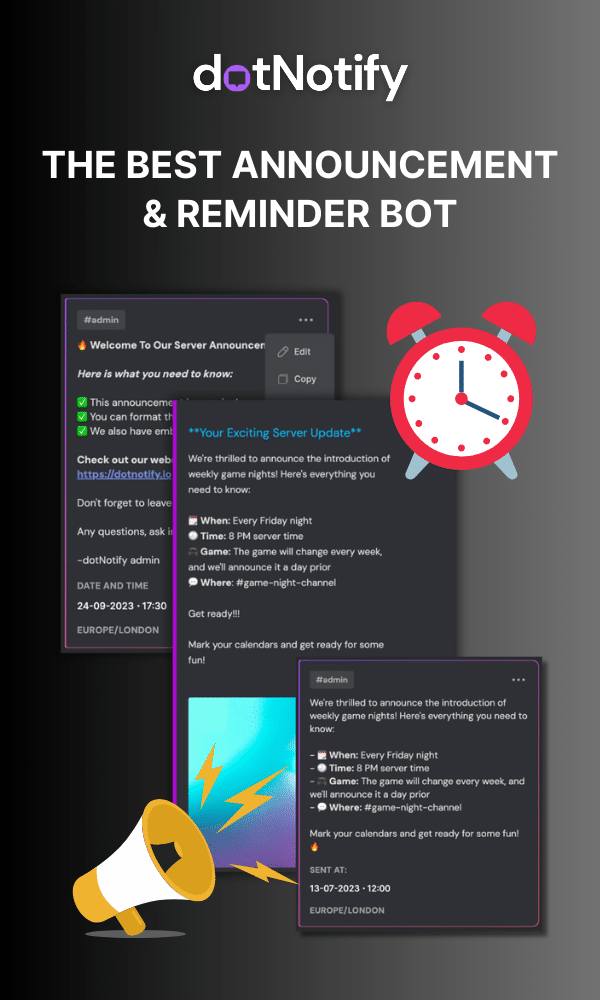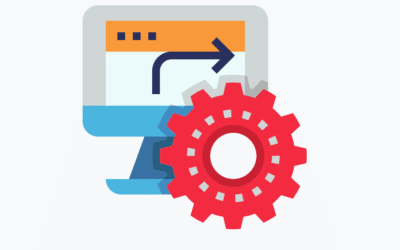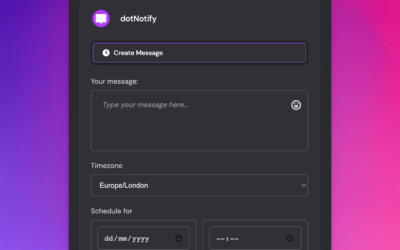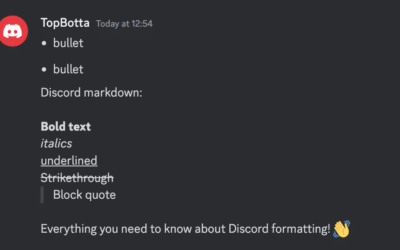How To Make An Announcement Channel On Discord?
Page Contents:
Discord servers have become one of the best places to build an online community and are a fantastic way for communities to stay connected and informed.
One of the essential features of a well-managed server is an announcement channel. Some servers actually have more than one “announcement-focused” channel. That’s how important they are.
This dedicated channel allows server owners to share important updates, news, and events with their members.
This post will discuss the benefits of creating an announcement channel, what to use it for, and how to set it up step-by-step. We’ll also provide tips for maximizing its effectiveness.
Why Create An Announcement Channel Inside Your Server?
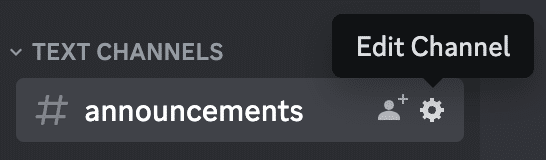
An announcement channel provides several benefits to your server:
- Centralized communication: It creates a dedicated space for sharing important updates, news, and events, ensuring members can quickly find and access updates within your community.
- Channel locking: The announcement channel itself can be locked so only you, as admin, can post there, ensuring only important updates appear.
- Increased engagement: Regular announcements can encourage members to stay active and engaged in your server by promoting discussions, events, and other activities.
- Organization: An announcement channel helps maintain order and organization within your server by keeping essential information separate from the general chat.
How To Make An Announcement Channel On Discord
A Step By Step Guide
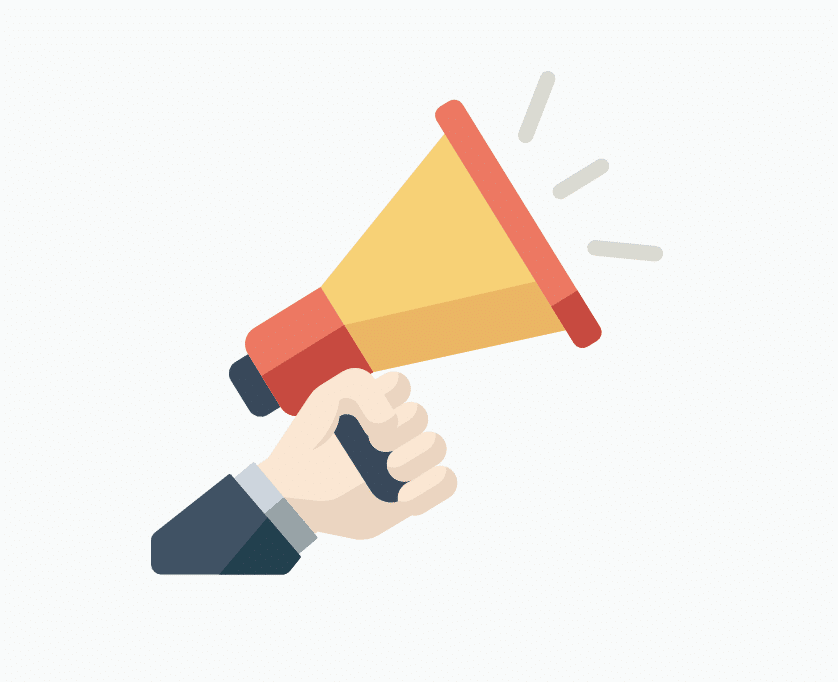
When creating your Discord announcement channel, there are settings to be aware of, which we will cover below.
Creating an announcement channel in Discord is simple.
Follow these steps:
Open your Discord server and click the “+” icon next to the channel list.

Select “Text Channel” and give your channel a descriptive name, such as “announcements” or “news.”
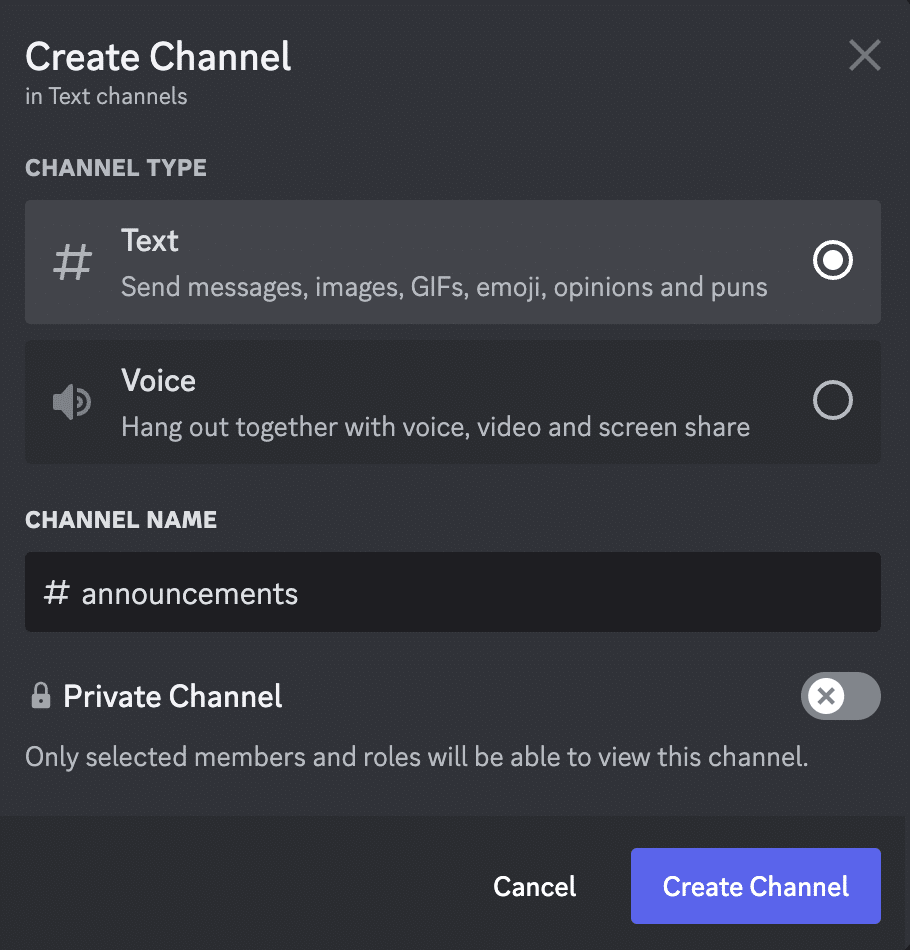
Adjust permissions for the channel by clicking the gear icon next to the channel name.
Ensure that only administrators or designated roles can send messages in the channel, while other members can only read and react to the messages.
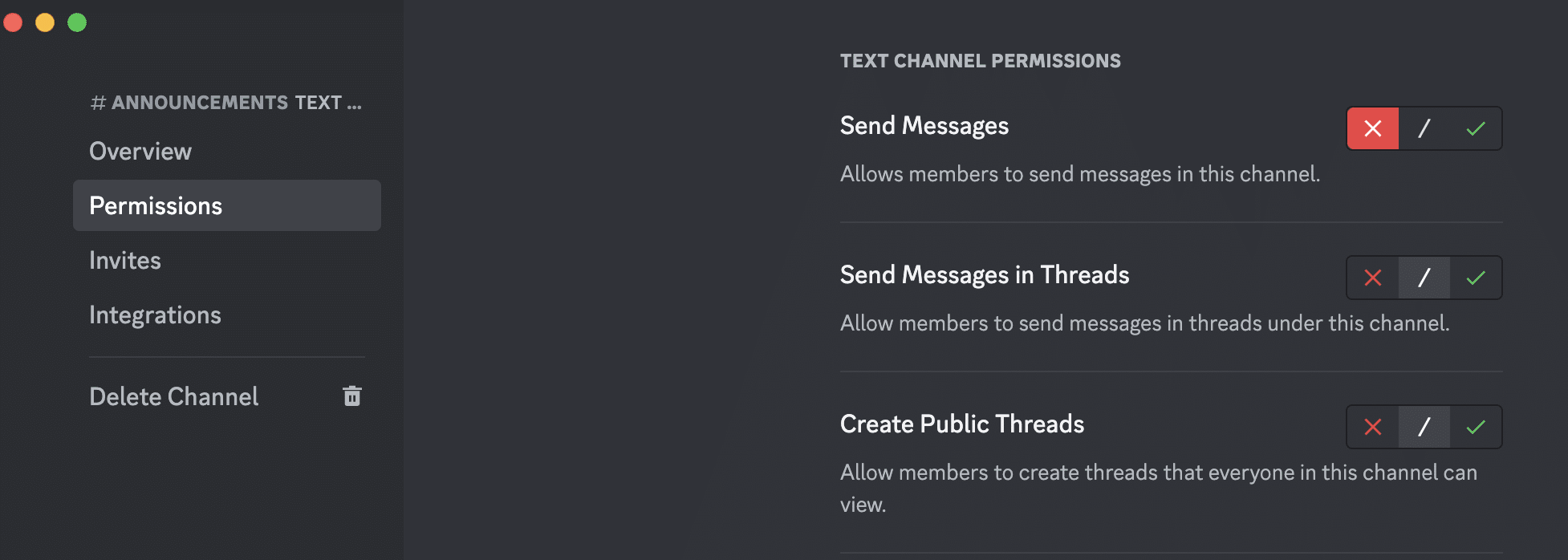
(Optional) If you do want to allow members to post in the channel (usually not best practice), you should enable “Slow Mode” to limit how often members can send messages, reducing the risk of spam or flooding.
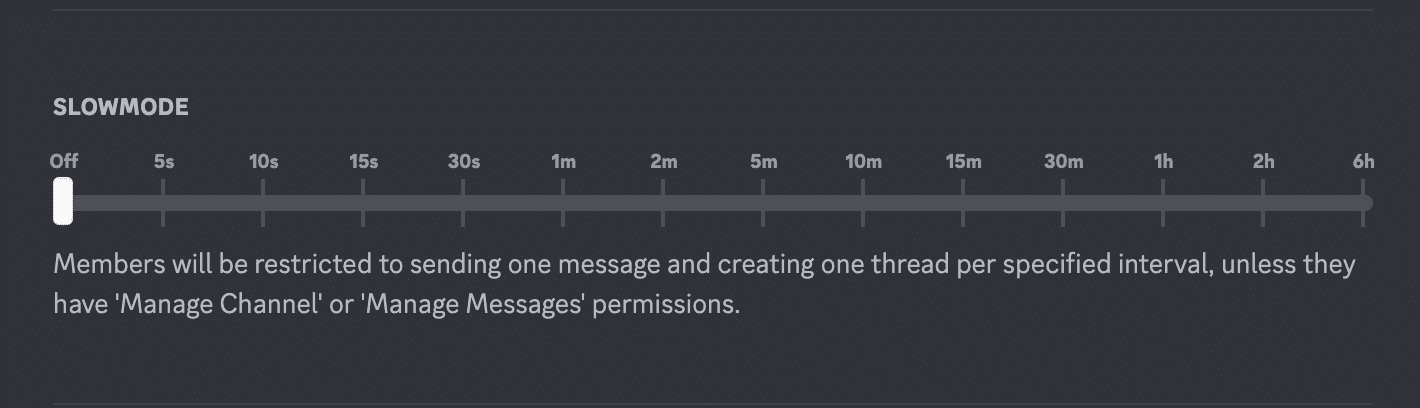
What Should You Use Your Announcement Channel For?
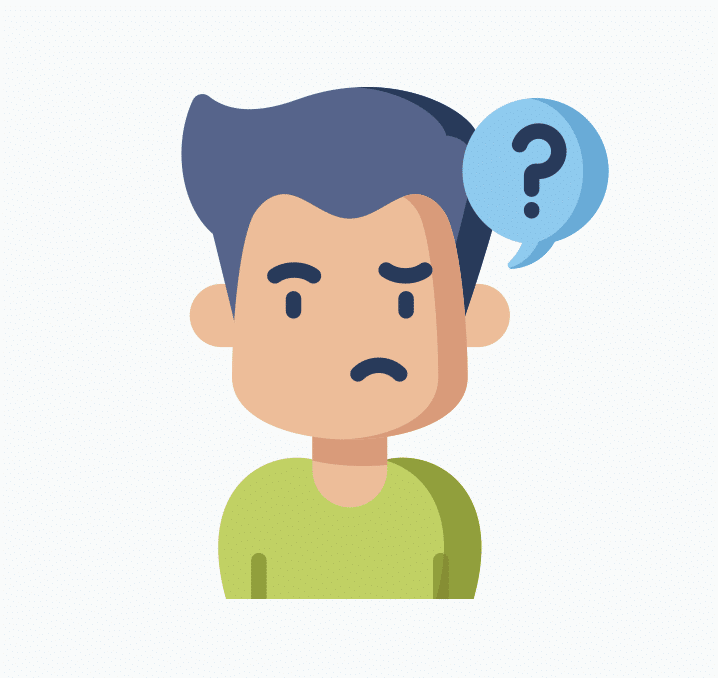
Your announcement channel can be used for various purposes, including:
- Server updates: Notify members of server rules, settings, or feature changes.
- Event announcements: Promote upcoming events, such as game nights, meetings, or tournaments.
- Community achievements: Celebrate member milestones, achievements, or special occasions.
- News and updates: Share relevant news or updates related to your server’s topic or interests.
- Reminders: Send out reminders for scheduled events or deadlines.
How To Get The Most Out Of Your Discord Announcement Channel!
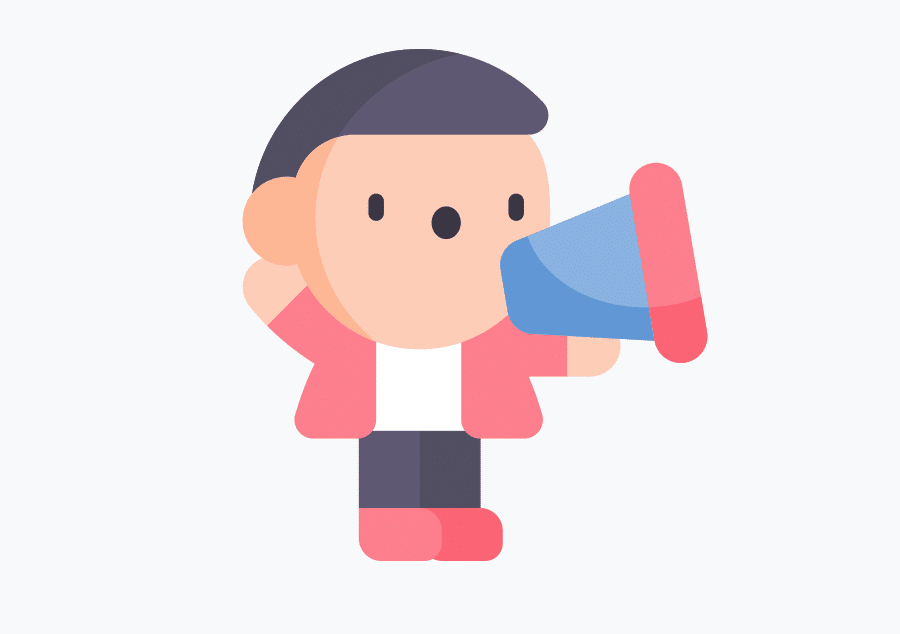
To maximize the effectiveness of your announcement channel, keep these tips in mind:
Be Concise & Clear
Keep your announcements brief and to the point, focusing on essential information. Tag @everyone where necessary to send out a notification when announcements are posted. Be careful using @everyone tags all the time, though, as they do lose their power if overused.
Use Formatting & Emojis 🔥😊
Utilize bold, italics, and other formatting options to emphasize important details and improve readability.
Think About Embed Messages
Embed messages are a way to add more things to your announcements, including embedded images, links and more. You can use an announcement bot like dotNotify to achieve this for you.
Schedule Announcements
With the use of a bot like dotNotify, you can also schedule your announcements for optimal times when your members are most active.
With those tips, you can further enhance your announcement channel on Discord. With this in mind, be sure to avoid the following too:
Overposting ❌
Too many announcements can lead to information overload and may cause members to ignore or mute the channel. Stick to essential updates and news.
Neglecting Engagement ❌
Remember to monitor reactions and respond to any questions or comments about your announcements.
Mixing Content ❌
Keep your announcement channel focused on its purpose, and avoid using it for general chat or off-topic discussions.
How To Make An Announcement Channel On Discord And Get The Most Out Of It For Your Server!
An announcement channel is a must-have for any Discord server. This is the channel for promoting engagement, organization, and effective communication.
Following these guidelines and tips can help you to create a successful announcement channel that keeps your community informed and connected.